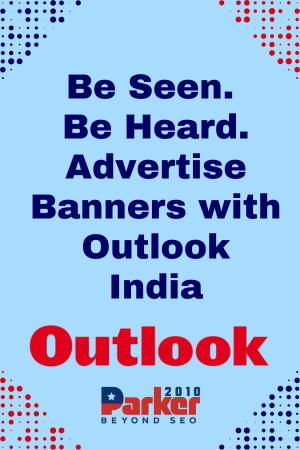In today’s digital landscape, organizations must prioritize securing their data and ensuring compliance with industry regulations. One effective way to do so is by implementing Multi-Factor Authentication (MFA) across all users within an organization. Microsoft 365 provides businesses with robust tools and features to ensure data protection and enforce compliance. However, navigating the complexities of how to enforce MFA and compliance in Microsoft 365 can be a challenge. This guide will walk you through the process of enforcing MFA and ensuring compliance within the Microsoft 365 ecosystem.
Understanding the Importance of MFA and Compliance
Multi-Factor Authentication (MFA) enhances security by requiring users to provide more than just a password to access their accounts. Typically, MFA involves a combination of something the user knows (a password), something they have (a mobile device or token), and something they are (a fingerprint or other biometric data). By enabling MFA, organizations can significantly reduce the risk of unauthorized access to sensitive data and applications.
Compliance, on the other hand, refers to adhering to various legal, regulatory, and industry-specific standards to safeguard data. Microsoft 365 provides several tools that help businesses meet compliance requirements, such as GDPR, HIPAA, and other standards. These tools ensure that your organization handles data appropriately, keeping sensitive information protected while ensuring access controls are in place.
Setting Up MFA in Microsoft 365
Setting up Multi-Factor Authentication in Microsoft 365 is straightforward but requires careful attention to ensure proper enforcement across the organization. Here’s how you can get started:
- Access Microsoft 365 Admin Center: To begin enforcing MFA, log in to your Microsoft 365 Admin Center. From there, you will have access to all administrative tools, including those that control MFA settings.
- Navigate to Security Settings: Once in the Admin Center, go to the “Security” section. Here, you will find the settings related to user authentication and security protocols.
- Enable MFA for Users: In the Security section, find the “MFA” settings under “Azure Active Directory” or “Users” options. From there, you can choose to enforce MFA for specific users, groups, or the entire organization.
- Configure MFA Methods: Microsoft 365 offers several authentication methods for MFA, such as text messages, phone calls, and mobile apps. It’s crucial to configure these options based on your organization’s needs. For instance, some organizations may prefer using the Microsoft Authenticator app for enhanced security and user experience.
- Test MFA Implementation: Before fully rolling out MFA across your organization, it’s wise to test the settings. Ensure that users can authenticate using their chosen methods without encountering any issues. This testing phase will help you identify potential challenges and ensure a smooth implementation.
Best Practices for Enforcing MFA in Microsoft 365
To make sure MFA is not only enabled but also effectively enforced, follow these best practices:
- Adopt a Zero Trust Model: Enforce MFA for all users, not just administrators. A Zero Trust security model assumes that threats are always present, whether inside or outside the network. Therefore, all access to resources should be verified through multiple factors, not just passwords.
- Use Conditional Access Policies: Microsoft 365’s Conditional Access feature allows you to configure MFA enforcement based on certain conditions, such as user location, device health, or risk level. This ensures that MFA is triggered only when necessary, streamlining the user experience while maintaining strong security.
- Ensure Backup Methods: Users may face difficulties accessing their primary MFA method due to device issues or connectivity problems. Provide backup options, such as alternative phone numbers or recovery codes, to ensure users can still access their accounts when needed.
- Monitor MFA Adoption: Use reporting tools within Microsoft 365 to track MFA adoption across your organization. Regular monitoring helps identify users who have not yet enabled MFA and ensures compliance with security policies.
Enforcing Compliance in Microsoft 365
Compliance in Microsoft 365 is vital to ensure that your organization meets regulatory requirements while protecting sensitive data. The platform offers several features that support compliance, including data loss prevention (DLP), eDiscovery, and audit logging.
- Configure Compliance Center: The Compliance Center in Microsoft 365 is a central hub where administrators can manage and enforce compliance policies. Navigate to the Compliance Center and set up policies to meet the specific requirements of regulations such as GDPR, HIPAA, or SOC 2.
- Implement Data Loss Prevention (DLP): Data Loss Prevention policies help prevent the accidental or intentional sharing of sensitive information. You can create DLP policies within the Microsoft 365 Security & Compliance Center to monitor and restrict the movement of sensitive data, such as credit card numbers or medical records.
- Conduct Regular Audits: The Audit log search feature in Microsoft 365 allows you to track and review activity across your environment. Regular audits help ensure compliance with internal and external policies and can provide insight into potential security risks or breaches.
- Enable eDiscovery: eDiscovery tools within Microsoft 365 allow businesses to search, hold, and manage electronic records to meet legal or regulatory requirements. These tools are especially useful when dealing with litigation, investigations, or compliance audits.
- Configure Retention Policies: Retention policies ensure that data is stored for the required duration as per regulatory standards. Microsoft 365 provides built-in retention policies that allow administrators to automatically delete or archive data based on specific criteria.
Monitoring and Reporting for Compliance and MFA
One of the most important steps in ensuring both MFA enforcement and compliance is continuous monitoring and reporting. Microsoft 365 offers several tools to track user activity, MFA usage, and compliance adherence.
- Utilize Microsoft Defender for Identity: This tool provides detailed reports on user activity and alerts administrators to suspicious behavior or potential security threats. It can also monitor how effectively MFA is being used and notify you of any anomalies.
- Use the Security & Compliance Center: This tool offers detailed reports on security incidents, compliance violations, and user authentication. By analyzing these reports, administrators can identify any gaps in security or compliance and address them promptly.
- Implement Alerts and Notifications: Set up automated alerts for key security events, such as failed MFA attempts or compliance policy violations. This proactive approach enables quick responses to potential issues before they escalate.
Conclusion
Enforcing MFA and compliance in Microsoft 365 is a critical part of any organization’s security strategy. By carefully setting up and configuring MFA, as well as utilizing the compliance tools provided by Microsoft 365, you can significantly reduce security risks while ensuring adherence to industry regulations. Whether you are just starting to implement MFA or need to refine your compliance strategy, the tools available in Microsoft 365 make it easier to manage and enforce these critical policies.
By following the best practices outlined in this guide, you can confidently protect your organization’s data, ensure regulatory compliance, and provide your users with a secure, streamlined experience.